Structure of the example app
Here, we will go over each section of the code in detail. The full
source code is included in the package’s examples
directory.
The app first (1) loads the data and (2) builds the plot. Then, (3) information is extracted from the built plot object to (4) manually recalculate the coordinates of the polygons that make up the plot. Internally, {ggalluvial} uses the {grid} package to draw the polygons, so the next steps are (5) to define the minima and maxima of the x and y axes in {grid} units and the units that appear on the plot’s coordinate system, and (6) to convert the polygon coordinates from {grid} units plot units. Next, the user interface is defined, including output of (7) the plot image and (8) the tooltip. The final block of code is the server function, which first (9) renders the plot. Finally, the tooltip is defined. This includes (10) logic to determine whether the mouse cursor is inside the plot panel, then (11) whether it is hovering over a stratum, (12) an alluvium, or neither, based on the mouse coordinates provided by Shiny. If the mouse is hovering over a plot element, the app finds appropriate information and prints it in a small “tooltip” box next to the mouse cursor (11b and 12b).
This is the structure of the app in pseudocode.
'<(1) Load data.>'
'<(2) Create "ggplot" object for alluvial plot and build it.>'
'<(3) Extract data from built plot object used to create alluvium polygons.>'
for (polygon in polygons) {
'<(4) Use polygon splines to generate coordinates of alluvium boundaries.>'
}
'<(5) Define range of coordinates in grid units and plot units.>'
for (polygon in polygons) {
'<(6) Convert coordinates from grid units to plot units.>'
}
ui <- fluidPage(
'<(7) Output plot with hovering enabled.>'
'<(8) Output tooltip.>'
)
server <- function(input, output, session) {
output$alluvial_plot <- renderPlot({
'<(9) Render the plot.>'
})
output$tooltip <- renderText({
if ('<(10) mouse cursor is within the plot panel>') {
if ('<(11) mouse cursor is within a stratum box>') {
'<(11b) Render stratum tooltip.>'
} else {
if ('<(12) mouse cursor is within an alluvium polygon>') {
'<(12b) Render alluvium tooltip.>'
}
}
}
})
}Loading data
The UC-Berkeley admissions dataset, UCBAdmissions, is
used in this example. After loading the necessary packages, the first
thing we do in the app is load the data and coerce from array to data
frame.
data(UCBAdmissions)
ucb_admissions <- as.data.frame(UCBAdmissions)Next we set offset, the distance from cursor to tooltip,
in pixels, in both x and y directions. We also set
node_width and alluvium_width here, which are
used as arguments to geom_stratum() and
geom_alluvium() below, and again later to determine whether
the mouse cursor is hovering over a stratum/alluvium.
# Offset, in pixels, for location of tooltip relative to mouse cursor,
# in both x and y direction.
offset <- 5
# Width of node boxes
node_width <- 1/4
# Width of alluvia
alluvium_width <- 1/3Drawing the plot and extracting coordinates
Next, we create the ggplot object for the alluvial plot,
then we call the ggplot_build() function to build the plot
without displaying it.
# Draw plot.
p <- ggplot(ucb_admissions,
aes(y = Freq, axis1 = Gender, axis2 = Dept)) +
geom_alluvium(aes(fill = Admit), knot.pos = 1/4, width = alluvium_width) +
geom_stratum(width = node_width, reverse = TRUE, fill = 'black', color = 'grey') +
geom_label(aes(label = after_stat(stratum)),
stat = "stratum",
reverse = TRUE,
size = rel(2)) +
theme_bw() +
scale_fill_brewer(type = "qual", palette = "Set1") +
scale_x_discrete(limits = c("Gender", "Dept"), expand = c(.05, .05)) +
scale_y_continuous(expand = c(0, 0)) +
ggtitle("UC Berkeley admissions and rejections", "by sex and department") +
theme(plot.title = element_text(size = rel(1)),
plot.subtitle = element_text(size = rel(1)),
legend.position = 'bottom')
# Build the plot.
pbuilt <- ggplot_build(p)Now for the hard part: reverse-engineering the coordinates of the
alluvia polygons. This makes use of pbuilt$data[[1]], a
data frame with the individual elements of the alluvial plot. We add an
additional column for width using the value we set above,
then split the data frame by group (groups correspond to the individual
alluvium polygons). We apply the function
data_to_alluvium() to each element of the list to get the
coordinates of the “skeleton” of the x-spline curve. Then, we pass these
coordinates to the function grid::xsplineGrob() to fill in
the smooth spline curves and convert them into a {grid} object. We pass
the resulting object to grid::xsplinePoints(), which
converts back into numeric vectors. At this point we now have the
coordinates of the alluvium polygons. The object
xspline_points is a list with length equal to the number of
alluvium polygons in the plot. Each element of the list is a list with
elements x and y, which are numeric
vectors.
# Add width parameter, and then convert built plot data to xsplines
data_draw <- transform(pbuilt$data[[1]], width = alluvium_width)
groups_to_draw <- split(data_draw, data_draw$group)
group_xsplines <- lapply(groups_to_draw,
data_to_alluvium)
# Convert xspline coordinates to grid object.
xspline_coords <- lapply(
group_xsplines,
function(coords) grid::xsplineGrob(x = coords$x,
y = coords$y,
shape = coords$shape,
open = FALSE)
)
# Use grid::xsplinePoints to draw the curve for each polygon
xspline_points <- lapply(xspline_coords, grid::xsplinePoints)The coordinates we have are in {grid} plotting units but we need to
convert them into the same units as the axes on the plot. We do this by
determining the range of the x and y-axes in {grid} units
(xrange_old and yrange_old). Then we fix the
range of the x axis as 1 to the number of strata, adjusted by half the
alluvium width on each side. Next we fix the range of the y-axis to the
sum of the counts across all alluvia at one node.
# Define the x and y axis limits in grid coordinates (old) and plot
# coordinates (new)
xrange_old <- range(unlist(lapply(
xspline_points,
function(pts) as.numeric(pts$x)
)))
yrange_old <- range(unlist(lapply(
xspline_points,
function(pts) as.numeric(pts$y)
)))
xrange_new <- c(1 - alluvium_width/2, max(pbuilt$data[[1]]$x) + alluvium_width/2)
yrange_new <- c(0, sum(pbuilt$data[[2]]$count[pbuilt$data[[2]]$x == 1])) We define a function new_range_transform() inline and
apply it to each set of coordinates. This returns another list,
polygon_coords, with the same structure as
xspline_points. Now we have the coordinates of the polygons
in plot units!
# Define function to convert grid graphics coordinates to data coordinates
new_range_transform <- function(x_old, range_old, range_new) {
(x_old - range_old[1])/(range_old[2] - range_old[1]) *
(range_new[2] - range_new[1]) + range_new[1]
}
# Using the x and y limits, convert the grid coordinates into plot coordinates.
polygon_coords <- lapply(xspline_points, function(pts) {
x_trans <- new_range_transform(x_old = as.numeric(pts$x),
range_old = xrange_old,
range_new = xrange_new)
y_trans <- new_range_transform(x_old = as.numeric(pts$y),
range_old = yrange_old,
range_new = yrange_new)
list(x = x_trans, y = y_trans)
})User interface
The app includes a minimal user interface with two output elements.
ui <- fluidPage(
fluidRow(tags$div(
style = "position: relative;",
plotOutput("alluvial_plot", height = "650px",
hover = hoverOpts(id = "plot_hover")
),
htmlOutput("tooltip")))
)The elements are:
- a
plotOutputwith the argumenthoverdefined, to enable behavior determined by the cursor’s plot coordinates whenever the user hovers over the plot. - an
htmlOutputfor the tooltip that appears next to the cursor on hover.
The elements are wrapped in a fluidRow() and a
div() tag.
Note: This vignette only illustrates how to display output
when the user hovers over an element. If you want to display output when
the user clicks on an element, the corresponding argument to
plotOutput() is
click = clickOpts(id = "plot_click"). This will return the
location of the mouse cursor in plot coordinates when the user clicks
somewhere within the plot panel.
Also Note: In the example presented here, all of the plot
drawing and coordinate extracting code is outside the
server() function, because the plot itself does not change
with user input. However if you are building an app where the plot
changes in response to user input, for example a menu of options of
which variables to display, the plot drawing code has to be inside the
renderPlot() expression. This means that the coordinates
may need to be recalculated each time the user input changes as well. In
that case, you may need to use the global assignment operator
<<- so that the coordinates are accessible outside
the renderPlot() expression.
Server function
In the server function, we first call renderPlot() to
draw the plot in the app window.
output$alluvial_plot <- renderPlot(p, res = 200)Next, we define the tooltip with a renderText()
expression. Within that expression, we first extract the cursor’s plot
coordinates from the user input. We determine whether the cursor is
hovering over a stratum and if so, display the appropriate tooltip.
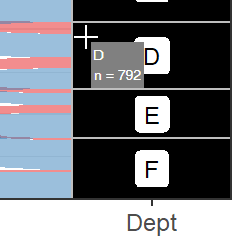
screenshot of tooltip on stratum
If the mouse cursor is not hovering over a stratum, we determine whether it is hovering over an alluvium polygon and if so, display different information in the tooltip.
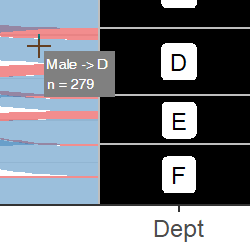
screenshot of tooltip on alluvium
If the mouse cursor is hovering over an empty region of the plot,
renderText() returns nothing and no tooltip appears.
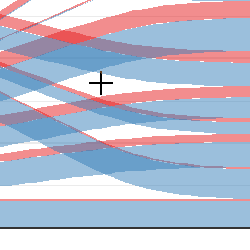
screenshot of cursor over empty region
Let’s take a deeper dive into the logic used to determine the text that appears in the tooltip.
First, we check whether the cursor is inside the plot panel. If it is
not, the element plot_hover of the input will be
NULL. In that case renderText() will return
nothing and no tooltip will appear.
output$tooltip <- renderText(
if(!is.null(input$plot_hover)) { ... }
...
)Hovering over a stratum
Next, we check whether the cursor is over a stratum. We round the
x-coordinate of the mouse cursor in data units to the nearest integer,
then determine whether the x-coordinate is within
node_width/2 of that integer. If so, the mouse cursor is
horizontally within the box. Here the if-else
statement includes behavior to display the tooltip for a stratum if
true, and an alluvium if false.
hover <- input$plot_hover
x_coord <- round(hover$x)
if(abs(hover$x - x_coord) < (node_width / 2)) { ... } else { ... }If the condition is true, we need to find the index of the row of the
input data that goes with the stratum the cursor is on. The data frame
pbuilt$data[[2]] includes columns x,
ymin, and ymax that define the x-coordinate of
the center of the stratum, and the minimum and maximum y-coordinates of
the stratum. We find the row index of that data frame where
x is equal to the rounded x-coordinate of the cursor, and
the y-coordinate of the cursor falls between ymin and
ymax.
node_row <-
pbuilt$data[[2]]$x == x_coord & hover$y > pbuilt$data[[2]]$ymin & hover$y < pbuilt$data[[2]]$ymaxTo find the information to display in the tooltip, we get the name of
the stratum as well as its width from the data in
pbuilt.
node_label <- pbuilt$data[[2]]$stratum[node_row]
node_n <- pbuilt$data[[2]]$count[node_row]Finally, we render a tooltip using the div tag. We
provide the text to display as arguments to
htmltools::renderTags(). We also paste CSS style
information together and pass it to the style argument.
Note that the tooltip positioning is provided in CSS coordinates
(pixels), not data coordinates. This does not require any additional
effort on our part because plot_hover also includes an
element called coords_css, which contains the mouse cursor
location in pixel units.
renderTags(
tags$div(
node_label, tags$br(),
"n =", node_n,
style = paste0(
"position: absolute; ",
"top: ", hover$coords_css$y + offset, "px; ",
"left: ", hover$coords_css$x + offset, "px; ",
"background: gray; ",
"padding: 3px; ",
"color: white; "
)
)
)$htmlHovering over an alluvium
If the cursor is not over a stratum, the next nested
if-statement checks whether it is over an alluvium. This is
done using the function sp::point.in.polygon() applied
across each of the polygons for which we defined the coordinates inside
the renderPlot() expression.
hover_within_flow <- sapply(
polygon_coords,
function(pol) point.in.polygon(point.x = hover$x,
point.y = hover$y,
pol.x = pol$x,
pol.y = pol$y)
)If at least one polygon is beneath the mouse cursor, we locate the corresponding row in the input data and extract information to display in the tooltip. (If the condition is not met, that means the cursor is hovering over an empty area of the plot, so no tooltip appears.)
if (any(hover_within_flow)) { ... }In the situation where there are more than one polygon overlapping,
we get the information for the polygon that is plotted last by calling
rev() on the logical vector returned by
point.in.polygon(). This means that the tooltip will
display information from the alluvium that appears “on top” in the plot.
In this example, we display the names of the nodes that the alluvium
connects, with arrows between them, and the width of the alluvium.
coord_id <- rev(which(hover_within_flow == 1))[1]
flow_label <- paste(groups_to_draw[[coord_id]]$stratum, collapse = ' -> ')
flow_n <- groups_to_draw[[coord_id]]$count[1]We render a tooltip using identical syntax to the one above.
renderTags(
tags$div(
flow_label, tags$br(),
"n =", flow_n,
style = paste0(
"position: absolute; ",
"top: ", hover$coords_css$y + offset, "px; ",
"left: ", hover$coords_css$x + offset, "px; ",
"background: gray; ",
"padding: 3px; ",
"color: white; "
)
)
)$html